Wacom Pen and Touch not working after Mac OS Mojave 10.14.5 update
Posted by Stefan Petit on
Just recently (in June of 2019) Apple released Mac OS 10.14.5, and customers have been reporting a few issues with Wacom tablets not working correctly. We'll walk you through Wacom's instructions to get this fixed.
First, check to see if your tablet is compatible with this OS by reading Wacoms Driver release notes linked next to where you downloaded the driver on their site.
Mac OS 10.14 added many security features to keep the computer safe from applications not downloaded directly from the App store. If an app is downloaded from the internet or directly from a developer, i.e. the Wacom Driver, the OS continues to protect the Mac. Your security settings will need to be adjusted to allow the app access to certain parts of the OS. Until these settings are accepted, the tablet functions, such as Pen and Touch, might not work correctly.
If you are just now installing the latest driver, you should be prompted to allow Permissions for you device. If it's already installed or you didn't receive a prompt (safe to check either way), head over to you System Preferences:
- Go to Security & Privacy and select the Privacy tab.
- Under Accessibility, click the lock in the lower left to make changes.
- Within the "allowed apps" list, check any Wacom apps or components. As well as any related applications like Photoshop, or Corel, etc.
If no Wacom components are listed, you could use the Plus/Add button on the bottom to find them. Alternatively, if need, follow just a few more steps to add any necessary Wacom apps/drivers to the list:
- Click on the desktop and press Command+Shift+G, open Finder, or click Go on the Menu Bar and select Go to Folder
- Type: " /Library/ApplicationSupport/Tablet/WacomTabletDriver.app/Contents/Resources/ ",
then press GO. - Locate the WacomTouchDriver (WacomTouchDriver.app)
- Making sure you are still allowed to make changes (lock is open), drag and drop the WacomTouchDriver to the list under Accessibility in Security & Privacy. Ensure the new item is checked.
- Close the preferences, then restart your computer.
Next we'll do the checks under Automation, also in the privacy tab in the Security & Privacy preferences. Any Wacom components here such as the Wacom Desktop Center or the WacomTabletDriver should also have check marks. If a component is not listed, it means it hasn’t requested control yet. To add the Wacom Desktop Center to Automation, follow the steps below.
- Launch the Wacom Desktop Center
- Select your device and go to any of the settings (such as pen settings)
- A dialog will open, make sure to allow the app.
- Close the preferences, restart your computer.
NOTE: Mac OS only allows the security settings to be changed within the first 30 minutes of installing the application. If the issue continues, or if you already have WacomTouchDriver listed, please over install the driver with the current driver listed on the Wacom driver page (even if you already have the current driver installed).
Once installed, go to Apple Menu>System Preferences> Security and Privacy. A prompt to allow the missing permissions should be shown. Click the lock icon at the lower left to allow changes to the settings, then select the allow button.
NOTE: For Display products (Cintiqs), some users have reported an error message when accessing the Wacom Display Settings “Compatible display device not found.” This error id often is caused by a missing security configuration. Follow Wacom's guide here.
__
Wacom Tips
Share this post
- 24 comments
- Tags: Art, Cintiq, cintiq pro, Cintiq pro 24, cintiq pro 32, Computer, concept art, illustration, iMac, Mac, MacBook, MacBookPro, Photoshop, Repair, Tech, Wacom, Wacom tips


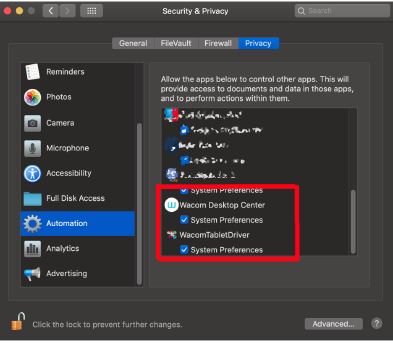

Thanks so much for this, even though most of the wacom things in accessibility and automation were checked, one wasn’t and this must have been what was stopping my tablet from working. It’s now working and seems to be going smoothly!
I have a Wacom bamboo and when upgraded to Mojave I noticed my keyboard repeating when typing. I have removed the Wacom software and that has solved the issue but I can’t get rid of WacomTouchDriver.app and it’s hogging my battery.
Any ideas how to get rid of that app? If you try to delete it, OS X says it’s running but I can’t see in the processes.
I have the Wacom Bamboo Create Pen and Touch Tablet (CTH670). It works great – including hot keys – on my macbook pro -- until I upgraded to Mohave. Now, the pen table hangs and the hot keys do not work. I understand the new security settings are now required and assigned all the settings, but the tablet is fickle and hangs once restarted/rebooted. The question is, will the CTH670 version of the Wacom tablet fully work with Mohave? Is there anyone that is using the Bamboo with Mohave? I’d hate to have to go buy another tablet if there is a solution for the older Wacom Bamboo with Mohave. Thanks!
My mac has updated to Mac OS Catalina Version 10.15.4 and now my pen and touch settings do not work! I’ve tried everything suggested in this thread but unfortunately still the Wacom Desktop Center shows “No devices connected”. :( Any help please? Thanks!
I also fought for two days, all the permissions were in place, but the moment the pen touched the screen a warning came up that the permissions weren’t right. I checked the status of my updates, and Catalina was 1 version behind. I upgraded to the latest version and now it works.