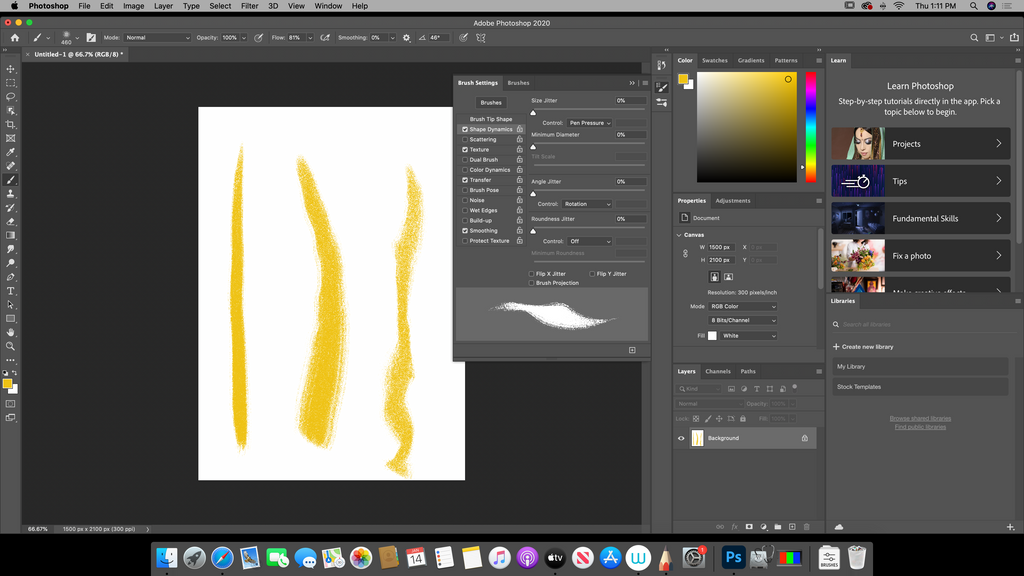The Art Pen, Wacom Cintiq’s & Creative Cloud
Posted by Phil Baker on
If you happen to have one of the current generation Cintiq’s, but previous generation specialty pens, such as the Art Pen (KP701E2) or the Airbrush Pen (KP400E2), you have the ability to use this on all the current model Cintiq’s, aside from the Wacom One 13” (DTC133W0A).
There is no synching necessary, however you may need to calibrate the pen and it is recommended. The process for using the Art Pen’s special functionality requires some settings changes within the Adobe Photoshop CC2020.
Below is the step-by-step process in which you can unlock the Art Pen’s full potential on your current Cintiq and Photoshop CC 2020.
* The Art Pen (KP701E2) and Airbrush Pen (KP400E2) only operate at the perspective levels of pressure for their generation. The maximum levels of pressure for this pen are 2048 vs. the current 8192. *
Locate and launch the Wacom Desktop Center on your dock or within the Applications folder within finder. Once launched, you should see a list of settings and links related to the Wacom Cintiq setup you have. Click the “Pen Calibration” link.

*Please note, if you have multiple devices set up, select the desired device from the top section. i.e. Cintiq Pro 24 as pictured.* Next, select the Art Pen from the middle section. Now in the window below, select the Wacom tablet from the drop down menu that you would like to calibrate the Art Pen on. Follow the on screen calibration prompts, if need be for extra accuracy you can click try again!



Next select the desired brush you would like to use for rotation, flatten the brush and set the desired angle.

From the Photoshop “Window” menu, select “Brush Settings” to open your adjustable settings for the particular brush in use.

Ensure that “Shape Dynamics” is checked and select it to show the settings window.

Select the drop down menu with the “Angle Jitter” section and then select the rotation option.


If you pay close attention, the preview for your brush has now changed, showing a peek at what kind of line changes you can now accomplish with your Art Pen.
I have shown the results for two separate brushes below. You are now all set for rotation strokes, Have Fun and Enjoy!